
Martijn Kaijser
These days keeping your software updated is becoming more and more important because of possible security risks. Although we will never claim Kodi will become risk free when you are using it, we will certainly try to improve security and reduce possible risks in each version we release. This not only involves the core code of which Kodi is build but also all the external code libraries we use to make it a functional program. As such it is quite important that when possible you try to update Kodi to the most recent released final version.
We encourage everyone to regularly visit our https://kodi.tv website to check if there's any news or updates available. To aid in this we included a notification dialog to tell there's a new version available. Be sure to also read our news section.
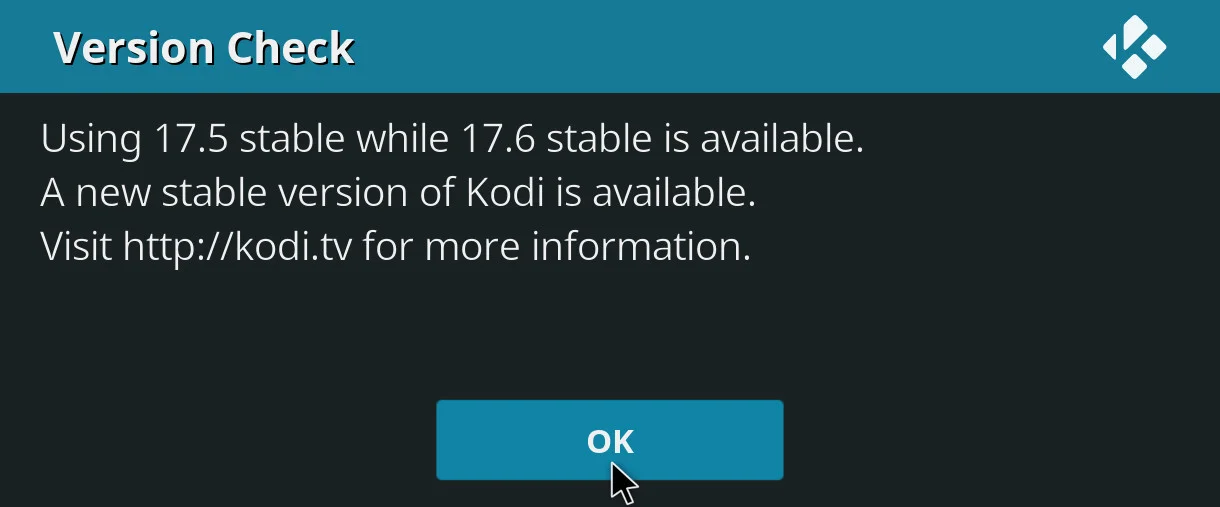 ##### What Kodi version am I using?
##### What Kodi version am I using?
To find out which version of Kodi you are currently using is actually quite simple. Each time you start Kodi it will briefly show a splash screen image on which it says what version you are currently running. However, since this usually only shows up quite briefly it you might not have enough time to be able to read it. Another option is to navigate to the settings screen.
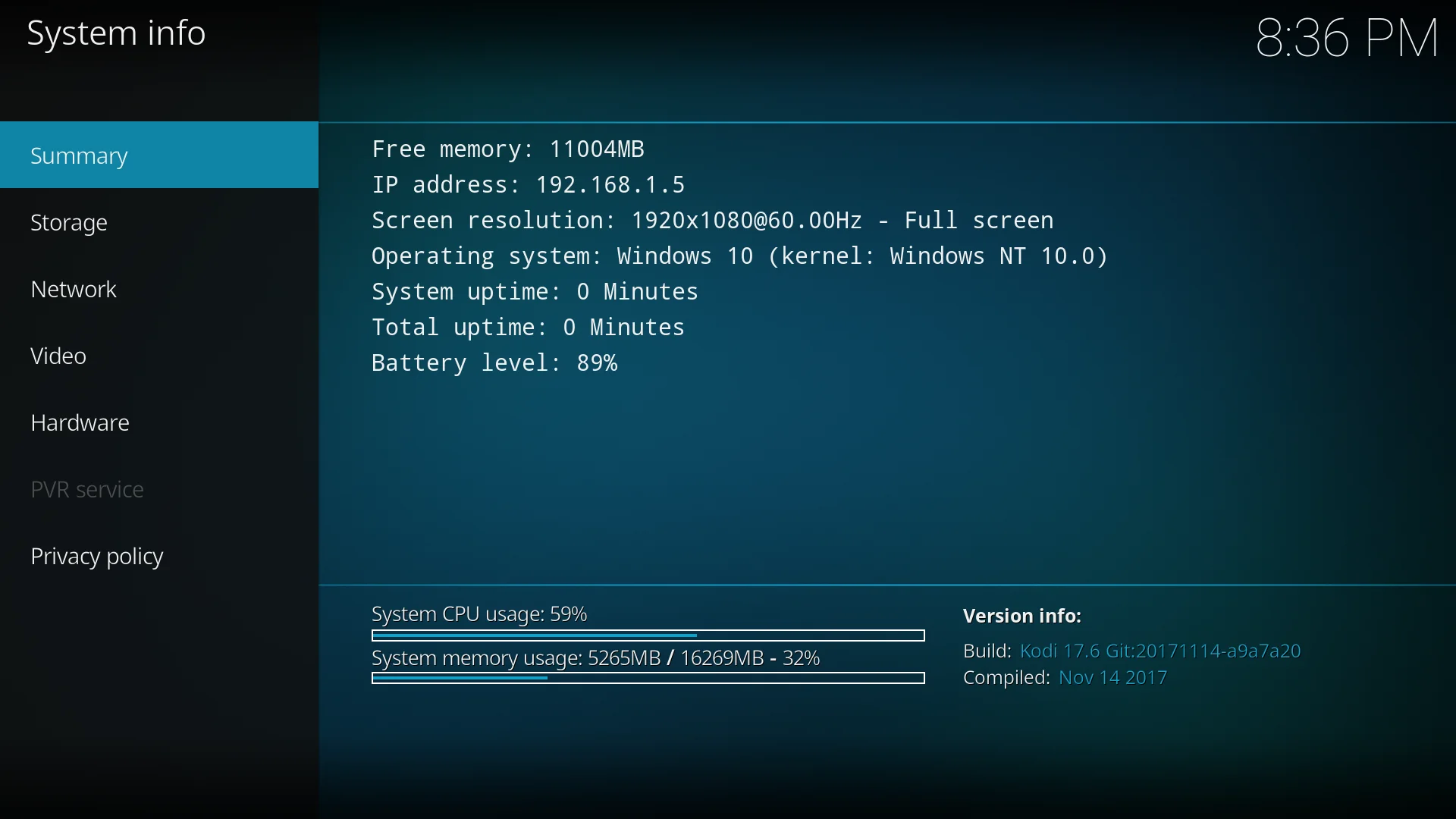 In case you have Kodi installed from Google Play Store you should usually get the latest available and compatible version that we support. If this is not the case Play store also offers a check for updates option somewhere in it's menu. For people who are using Windows 10 and have installed Kodi from the Microsoft Store applies the same. Once we publish a new version you should automatically receive that a few days after. As well as Play Store there's a check for updates button to make sure you are up-to-date. For the people who are not using the above methods will have to get the latest update manually by visiting our https://kodi.tv website and click on the "download" button and follow the steps presented.
In case you have Kodi installed from Google Play Store you should usually get the latest available and compatible version that we support. If this is not the case Play store also offers a check for updates option somewhere in it's menu. For people who are using Windows 10 and have installed Kodi from the Microsoft Store applies the same. Once we publish a new version you should automatically receive that a few days after. As well as Play Store there's a check for updates button to make sure you are up-to-date. For the people who are not using the above methods will have to get the latest update manually by visiting our https://kodi.tv website and click on the "download" button and follow the steps presented.
For those who are using Android and are not using the Play Store we have made a special Kodi add-on from which you can install a newer Kodi version with the click of a button. It's called "Kodi Android Installer" and can be found from our official repository under programs.
How can i update my add-ons?
In normal cases Kodi itself will contact the main repository server on regular basis to see if there are some updates available for the add-ons you have installed or update the list which are available. In some rare cases it might not see there are new updates and you may need to trigger a manual check. The other case might be that you know the add-on developers issued an update and you can't wait till you receive it on next server check. For these situations we made a button available in de add-on manager sidebar to check if there are any updates available. Here's how you get that done.
First you navigate to the add-on menu button and select it.
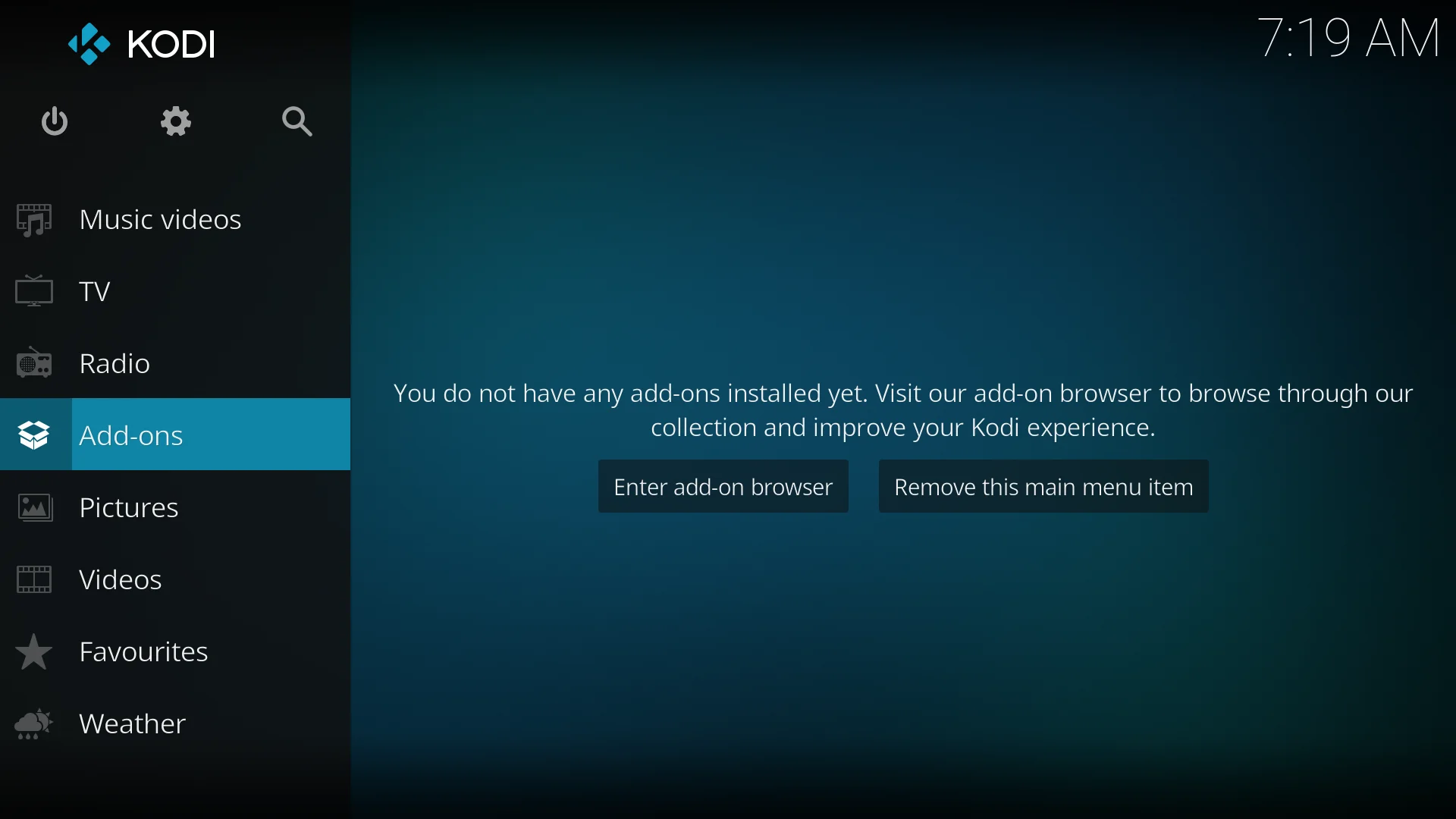 Once you have entered the main add-on section you will have to go down to my-addons item or up to the box icon and select it.
Once you have entered the main add-on section you will have to go down to my-addons item or up to the box icon and select it.
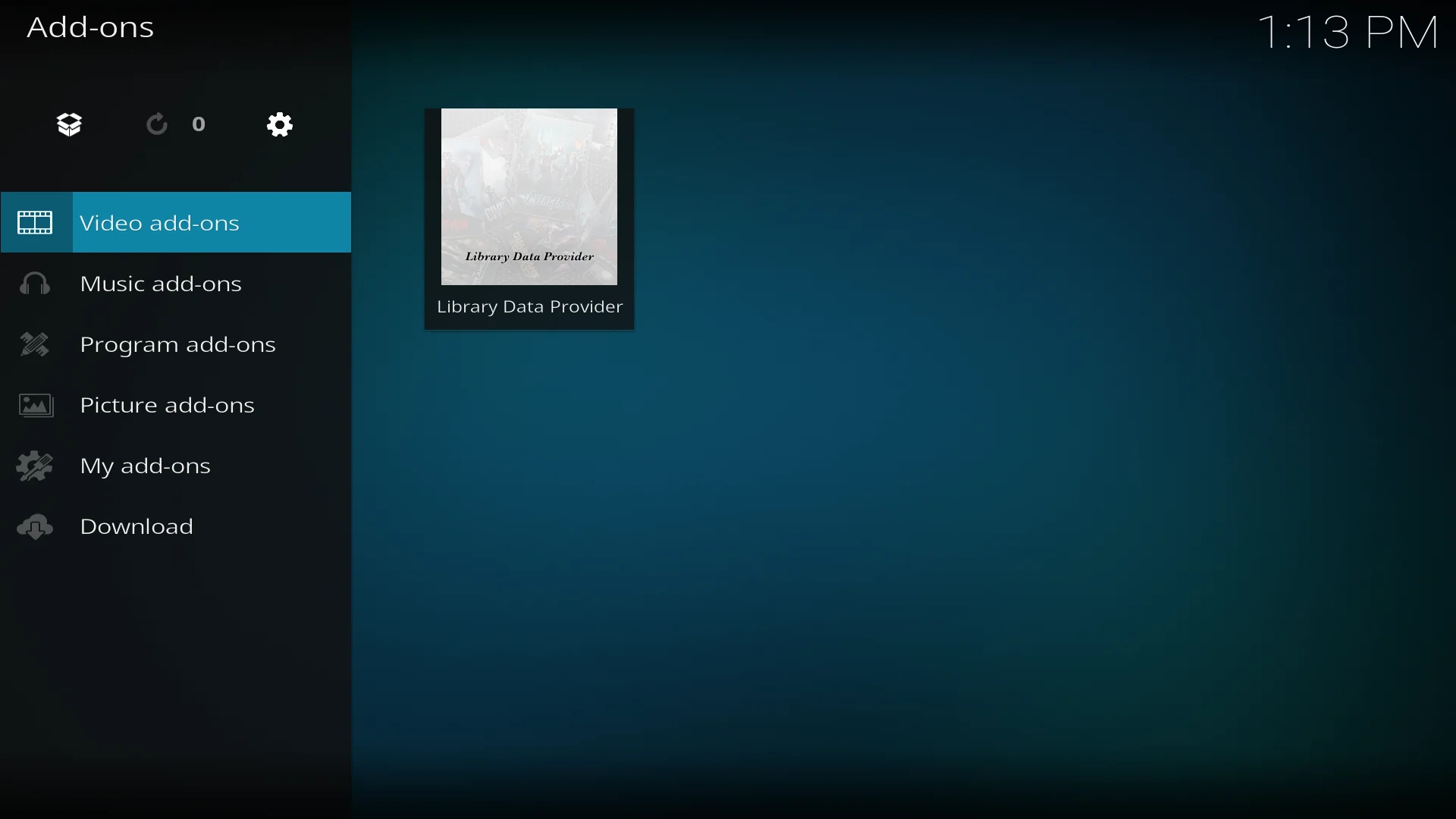
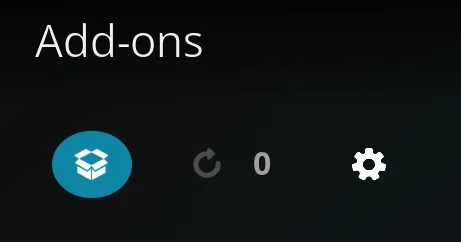 Once you have done that you need to press left to get the sidebar visible. Now that the sidebar has appeared you can see when the last update check was performed on this system. To trigger the check again you can navigate down toward the "Check for updates" button and select it.
Once you have done that you need to press left to get the sidebar visible. Now that the sidebar has appeared you can see when the last update check was performed on this system. To trigger the check again you can navigate down toward the "Check for updates" button and select it.
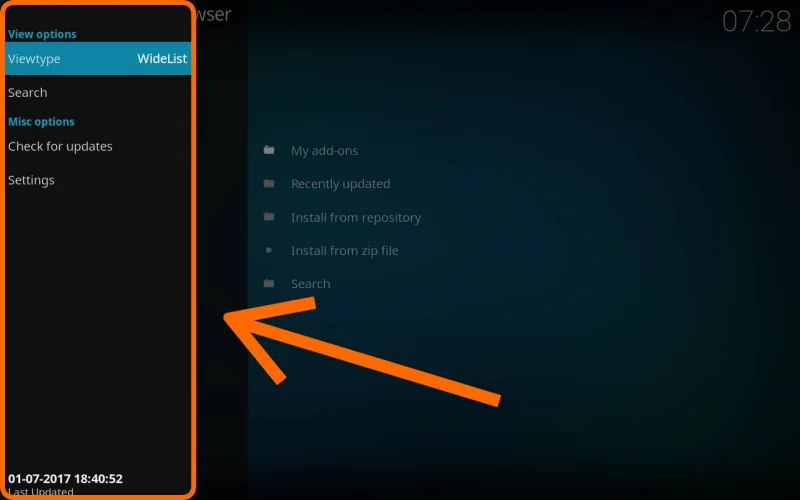 Once you have done that Kodi will try to contact the server and get an updated add-on list. Depending on the setting you have it will automatically install the newest available version.
Once you have done that Kodi will try to contact the server and get an updated add-on list. Depending on the setting you have it will automatically install the newest available version.
The following wiki page has a more detailed explanation how that section works: add-on manager. If you have any problems with an add-on coming from our official repository you can find out how to report on https://kodi.tv/addons and click the forum button when available. If it's not there please search the official forum manually.
If you update or not is of course you to decide thought it's certainly highly encouraged.
Do note that the screenshots used above are while using the default Estuary skin. If you have installed any other skin the steps might be slightly different.